Business units
A business unit is a logical division of the organisation for the purpose of limiting access to contracts
A business unit can be both an organisational division (e.g. into functional areas, in group-affiliated companies, etc.) or another logical division (e.g. per employee, per contract area, etc.).
All contracts must be associated with just one business unit. Hence, at least one business unit must be created in the system.
Overview of business units
The list of business units provides an overview of all the business units that have been created in the system. Here, you can control the access level to the contracts that belong to the individual business unit. The list appears by clicking on "Settings" in the top menu followed by "Business Units":
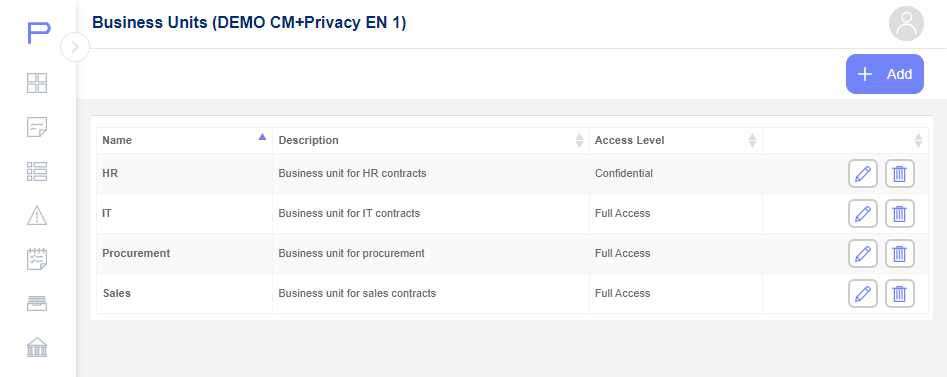
If you want to correct the setup for a business unit, click on the name of the business unit concerned.
Add a new business unit
A new business unit can be added by clicking the "+Add" button in the upper right corner of the list of business units, after which the following pop-up window appears:
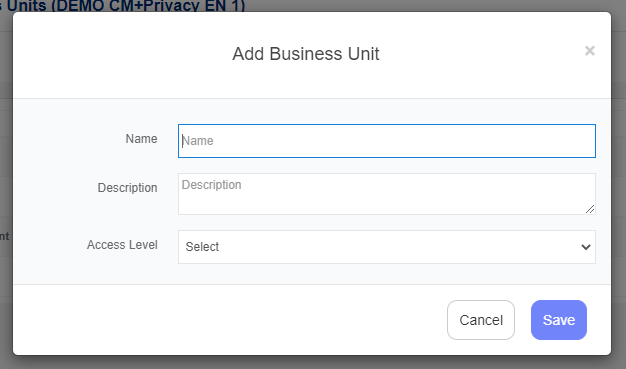
Enter the basic information about the business unit in question and click "Save".
Overview of the individual business unit
When you have clicked on a business unit, you will be taken to an overview of the setup for the specific business unit. The screen consists of origin data (name and access level) as well as a list of the users who have explicit access to the business unit concerned:
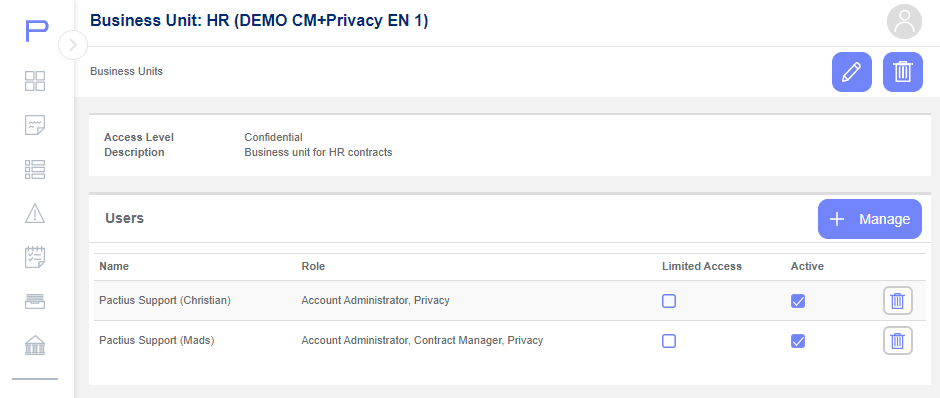
If you want to edit the business unit, you should click on "Edit" in the upper right corner. If you want to change the list of users to which the business unit must have explicit access, you should click on "Manage".
Edit business unit
By clicking on "Correct" in the upper right corner of the business unit screen, a pop-up window appears where you can edit the business unit's profile:
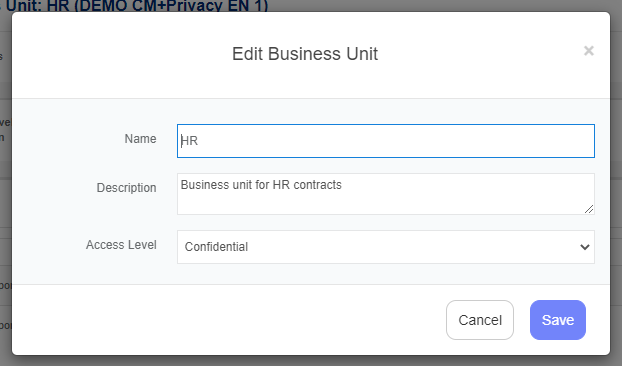
Click save when you have updated the relevant information.
Manage access to users
By clicking on the "Manage" button on the business unit screen, a pop-up window appears where you can select users who must have explicit access to the business unit:

Click on the "Save" button when you have chosen among the possible users.
Note: If a business unit is not confidential and the user does not have restricted access, you do not need to give the user explicit access.
Delete a business unit
A business unit can be deleted by clicking on the “Delete” button in the upper right corner of the business unit screen. Alternatively, you can click on the bin icon to the right of the business unit concerned in the list of business units.
Click on "Remove" to confirm the deletion, after which the business unit is deleted. You will now return to the list of business units.
Note: You can only delete a business unit if it is not in use.
