Guide to data processors in DPA Service
This guide provides instructions to data processors in order to answer the DPA Service questionnaire.
The guide consists of a step-by-step guide with the purpose of guiding the data processor through the questionnaire and helping with any confusion.
The data controller is required to monitor their data processors and ensure that they manage their data in accordance with the current legislation. The object of the DPA Service questionnaire is to give the data controller insight into how you, as a data processor, deal with personal data on their behalf.
Key concepts
Data controller: The person, company, authority or other organisation that determines the purpose and means of personal data processing. This can be determined alone, or jointly with others.
Data processor: The person, company, authority or other organisation that processes personal data on behalf of the data controller.
Questionnaire: A questionnaire contains 45 questions that the data processor needs to answer.
How to answer the questionnaire
Step 1
As a data processor, you will receive an e-mail with a link to the DPA Service questionnaire. Click on “View questionnaire” to be forwarded to the login page. Now, you can sign on DPA Service with your unique username and password which appear in the forwarded e-mail.
If any trouble occurs when signing on with the forwarded information, please contact .legal at dpaservice@dotlegal.dk or call .legal’s support service on phone +45 7027 0127 for help.
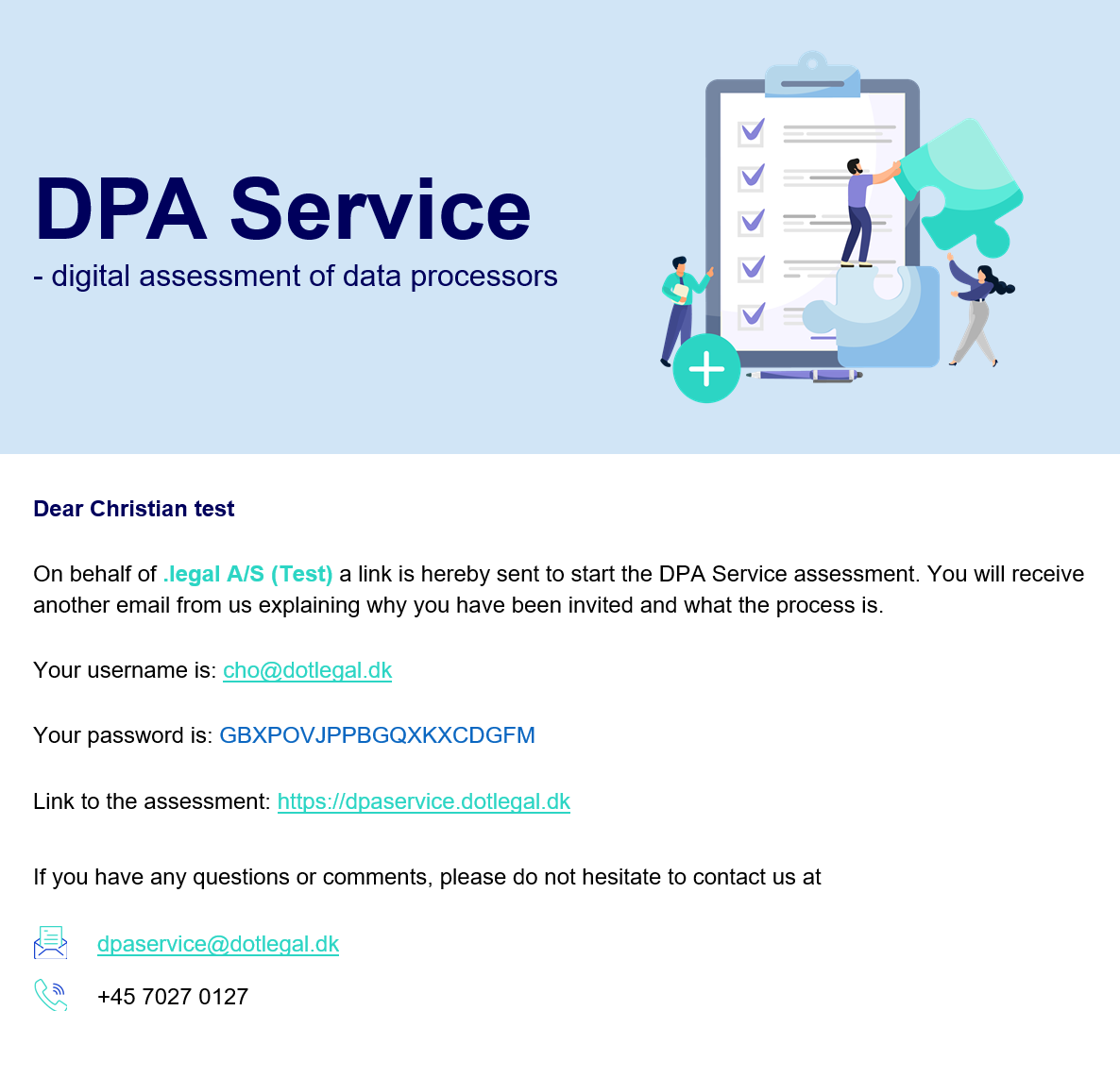
Step 2
Following your successful login, you must confirm your name and e-mail to ensure that your contact information is accurate. You can update the information by pressing “Change”.
If you can confirm that the e-mail and name are correct, you can proceed by clicking “Confirm”. At this moment, you will be forwarded to the entry page of the questionnaire.

Step 3
On the entry page of the questionnaire, you can read an introduction. The introduction includes a description of "how to answer the questionnaire" as well as the purpose of the questionnaire. The questionnaire consists of 45 questions divided into 4 general categories. Before you initiate the questionnaire, you can view all the questions inside each category. Click on “+” to unfold the category. When you are ready to initiate the questionnaire, click “Start”.
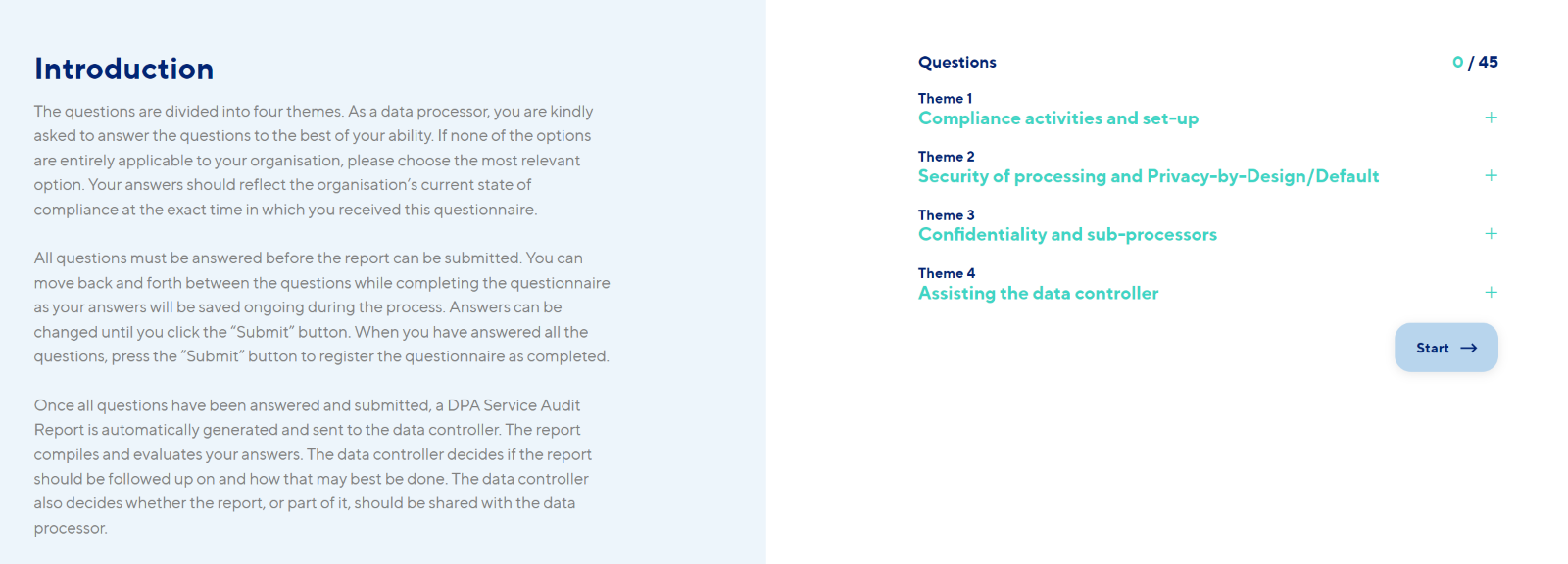
Step 4
You will be introduced to one question at a time which you must answer. If you are uncertain of the content of a question, you can learn more by clicking on “Show more information”. Accordingly, the question will be elaborated.
In case of your continuous doubt on the question, you are welcome to send a mail to dpaservice@dotlegal.dk or call .legal’s support service by phone +45 7027 0127.
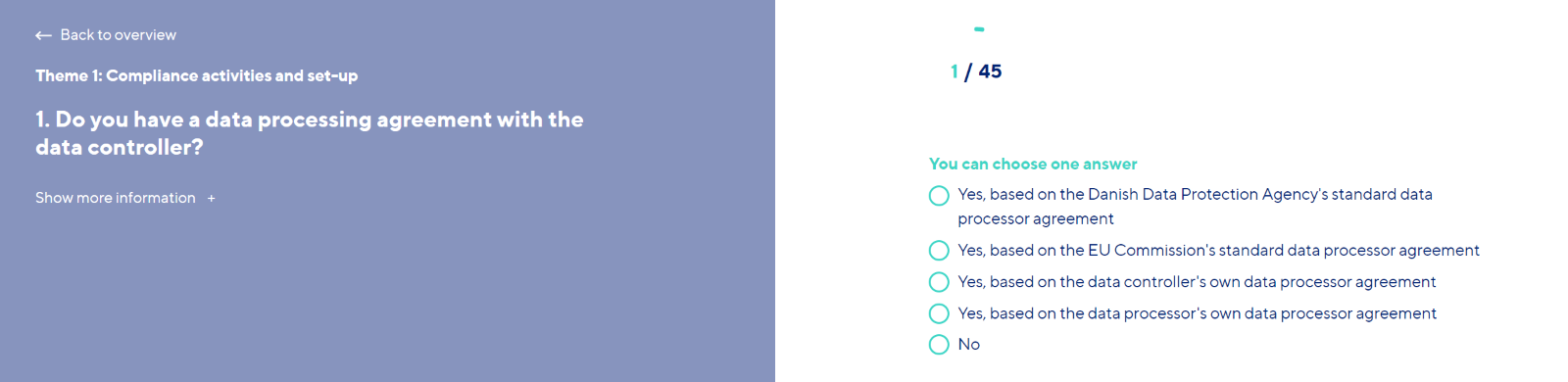
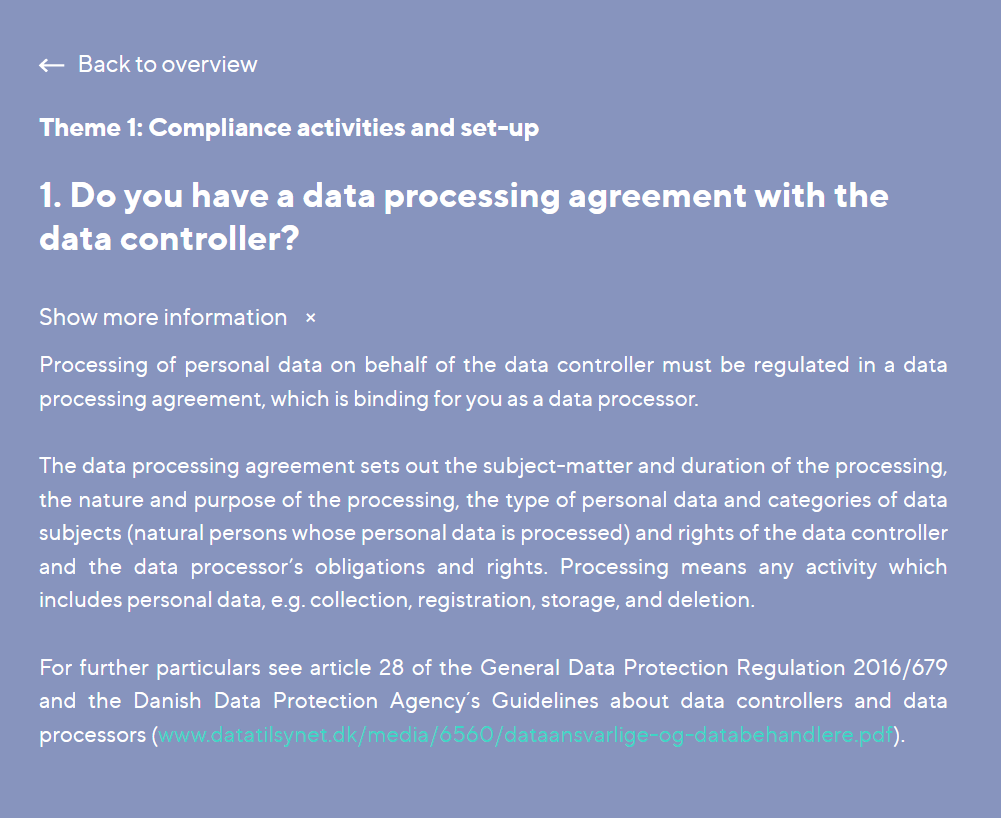
Step 5
You can navigate back and forth in the questions using the buttons “Next” and “Previous”. In this way, it is possible to modify your answers. The questionnaire is not locked until all the questions are answered and the questionnaire is submitted.

You will notice that there are 45 questions altogether including supplementary questions. The aim of a supplementary question is to elaborate on the previous question. A supplementary question is connected depending on whether a particular question is answered with a “Yes” or “No”. As an example, question 25 generates a supplementary question in case of answering “Yes”.
In this example, the supplementary question is, therefore, question 26. On the other hand, if the answer is “No”, the supplementary question will automatically be passed, and you will be forwarded directly to question 27.
Step 6
When all the questions are answered, you can submit the questionnaire through the “Submit”-button. It is not possible to submit the questionnaire unless all the questions are answered. If you have not answered all the questions, the system will let you know.
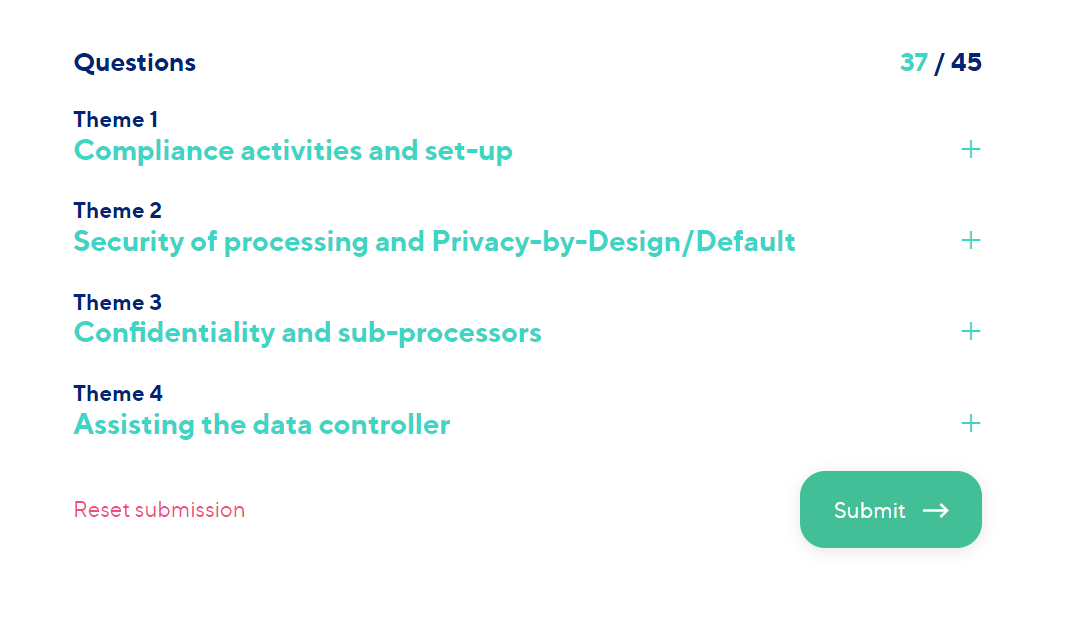
At the end of the questionnaire, it may appear that you, for example, only have answered 39/45 questions. However, this is just because it has not been necessary for you to answer the supplementary questions as mentioned in the previous part. This means you may have answered all available questions although the submission notes something else. If this is the case, click “Submit”. It is not possible to submit a questionnaire where all the questions have not been answered.
Step 7
When you click “Submit”, you will receive a message stating that your answer has been received.
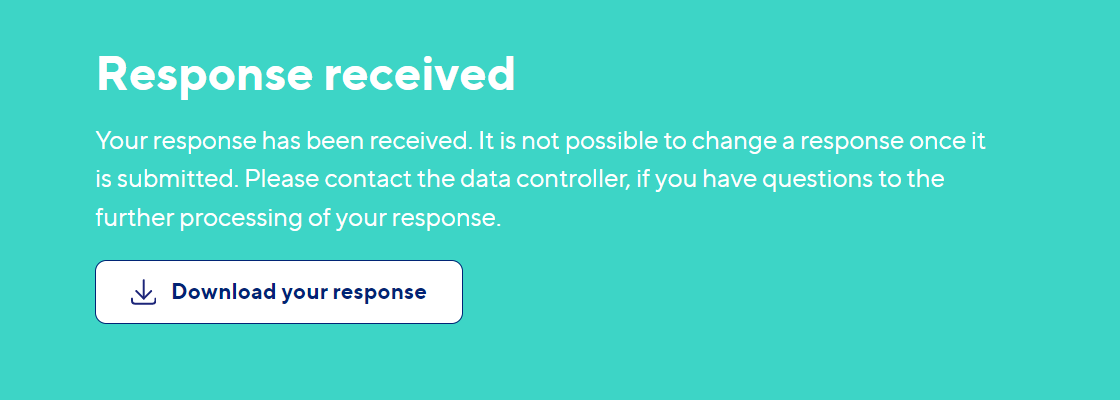
At this moment, you have been through all the steps and submitted the questionnaire.
