Issues - Add & export
This is a guide on how to add and export issues in PACTIUS
Note: This article is only relevant when issues are configured in the system.
Clicking on the issues tab on the contract view screen shows you all the issues currently associated with the contract:

In the top left, you can specify the number of issues you want to have on each page of the list.
Note: As a standard, 10 lines/page is shown. However, this can be changed at the user level.
Tip: On the top-right is a filter box in which the current search can be refined further by typing a text string.
If you want to go to a specific issue, click on the bar of the specific issue which will take you to the issue view screen.
Add a new issue
Adding an issue is relevant if you want to create an issue that is associated with the contract.
A new issue is added by clicking on the “+Add” button on the top right-hand side of the issue list after which a pop-up window appears:
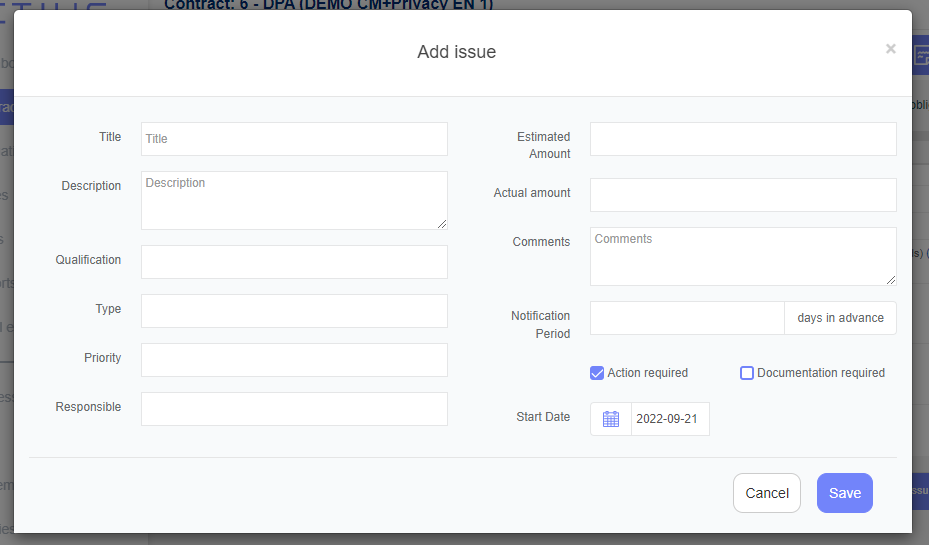
Now basic information about the issue can be entered.
Click on the “Save” button when you are finished. After the issue is saved, it is automatically associated with the contract.
Export list of issues
All issues on the contract can be exported to Excel by clicking on the small "triangle" right next to the "+Add" button in which a small sub-menu appears. Clicking on the "Export" button will open an Excel document holding all issues from the contract (not just the ones you see in the list).
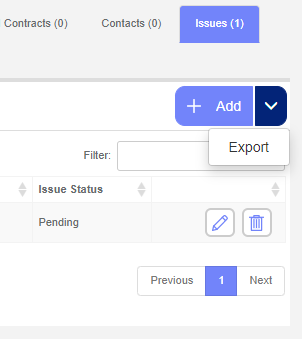
C
