Issues – relate tasks and obligations
This is a guide on how to add a task and relate issues to obligations in PACTIUS.
The issue view screen holds a number of different types of metadata as well as tasks associated with the issue.
At the top, the issue number and issue title are shown along with a panel holding the status of all tasks associated with the issue. The screen then consists of three parts:
- The Issue metadata section holds all standard fields.
- A list of all the tasks associated with the Issue.
- A list of all related obligations associated with the Issue.
Changing the status of the issue
The status of the issue can be one of the following:
- Open (pending, overdue or complete): When the issue is open, the status is derived from the underlying tasks.
- Closed: The issue is closed/terminated.
The status of the contract can be changed by clicking on one of the two buttons on the top of the issue view screen (in the above example the issue is open and the status can be changed to closed by clicking on the “Close” button in the top right of the issue view screen – see above screen example).
Note: When an issue is closed, you can reopen the issue by clicking on the "Open" button at the top of the issue view screen.

Hence, an issue can be viewed as a "container" holding all relevant information about the issue.
Click on the title or the date of the task concerned to go to the view screen of the task. You can edit, delete and follow up on tasks by clicking on the pencil icon, the bin icon or the follow-up icon to the right for the task concerned.

If you want to go to the contract related to the issue, click on the contract icon in the "breadcrumb" on the top of the screen.
If you want to see all the obligations associated with the issue, click on the related obligations tab.
Add a task
Adding a task is relevant to all issues and covers both historic events as well as future activities that should be followed up.
A new task is added by clicking on the “+Add” button on the top right-hand side of the task list after which a pop-up window appears:
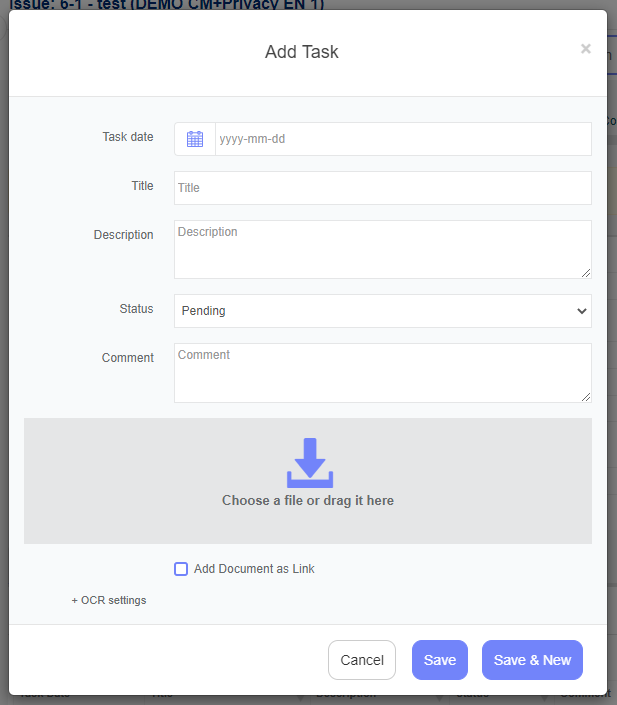
Now, basic information about the task can be entered.
Click on the “Save” button when you are finished entering the information. The task will now be created and will appear on the task list.
Tip: You can also click on "Save & New" in which you (besides saving the task) open up the add task pop-up window for the next task to be entered.
Relate obligations with an issue
An issue can be related to one or more obligations (e.g. an issue can relate to non-compliance on several obligations in the contract).
Obligations are related by clicking on the “+Add” button on the top right-hand side of the related obligation list, after which the following pop-up window occurs:
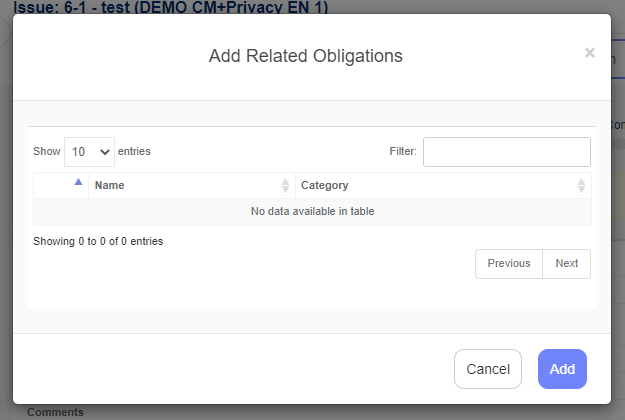
Choose all the obligations to be related to the issue among the existing obligations on the contract.
Click on the “Add”-button when all relevant obligations have been chosen. The obligations are now related to the issue and can be seen on the related obligations tab (as well as in other places in the system).
