Obligations - Import
This is a step-by-step guide on how to import your obligations into the PACTIUS platform
Step 1
Click on "Contracts" in the left menu.

Step 2
Click on the contract you want to import obligations to, in the list of contracts.
A new tab with the following menu bar appears:

Step 3
Click on "Obligations" in the menu bar.
Click on the small triangle next to the "+ Add" button. A submenu appears.
![]()
Step 4
Now, you can import obligations on a contract/policy via a spreadsheet.
This is done by clicking on the "Import" button.
Step 5
After clicking on the "Import" button, a small pop-up box appears where you can upload an Excel spreadsheet to the system:
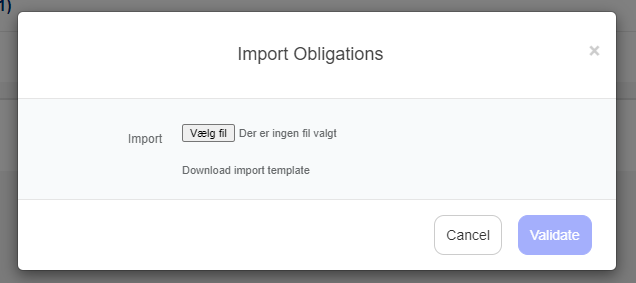
Note: The first time you import from Excel, you should download the import template, which can be used for filling in. The import template is available by clicking on the corresponding link "Download import template" in the pop-up box.
Step 6
After updating the spreadsheet with the relevant information, the spreadsheet is saved and uploaded by selecting it in the pop-up box. Click on the "Validate" button.
The system will now upload and validate the spreadsheet for errors. After validation, the "Obligation Import" screen appears:
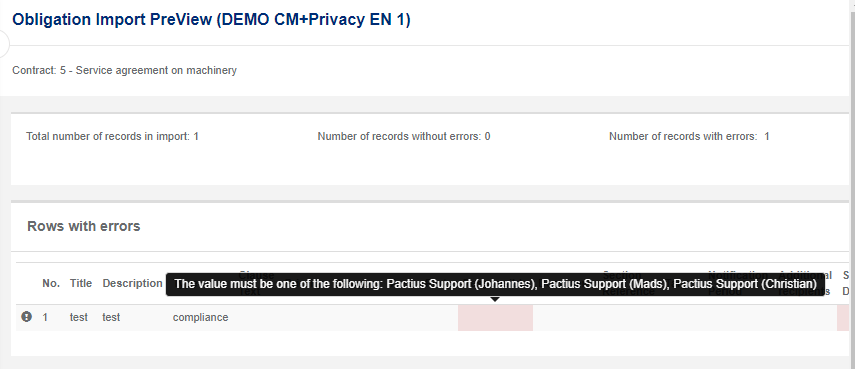
The top shows the total number of rows and how many rows that are faulty.
Note: If there are errors in the import template, these are shown on the screen (marked in red). If you move the mouse over the field, the system indicates what the error consists of (see the above example of an upload with errors).
Any errors are corrected, after which the upload and validation are repeated. If there are no errors during the validation, the number of rows with errors is empty and the "Import" button is now made available.
