Processing activity flow: Assets
This guide will walk you through step 6, Assets, in the Processing activity flow.
1. Introduction
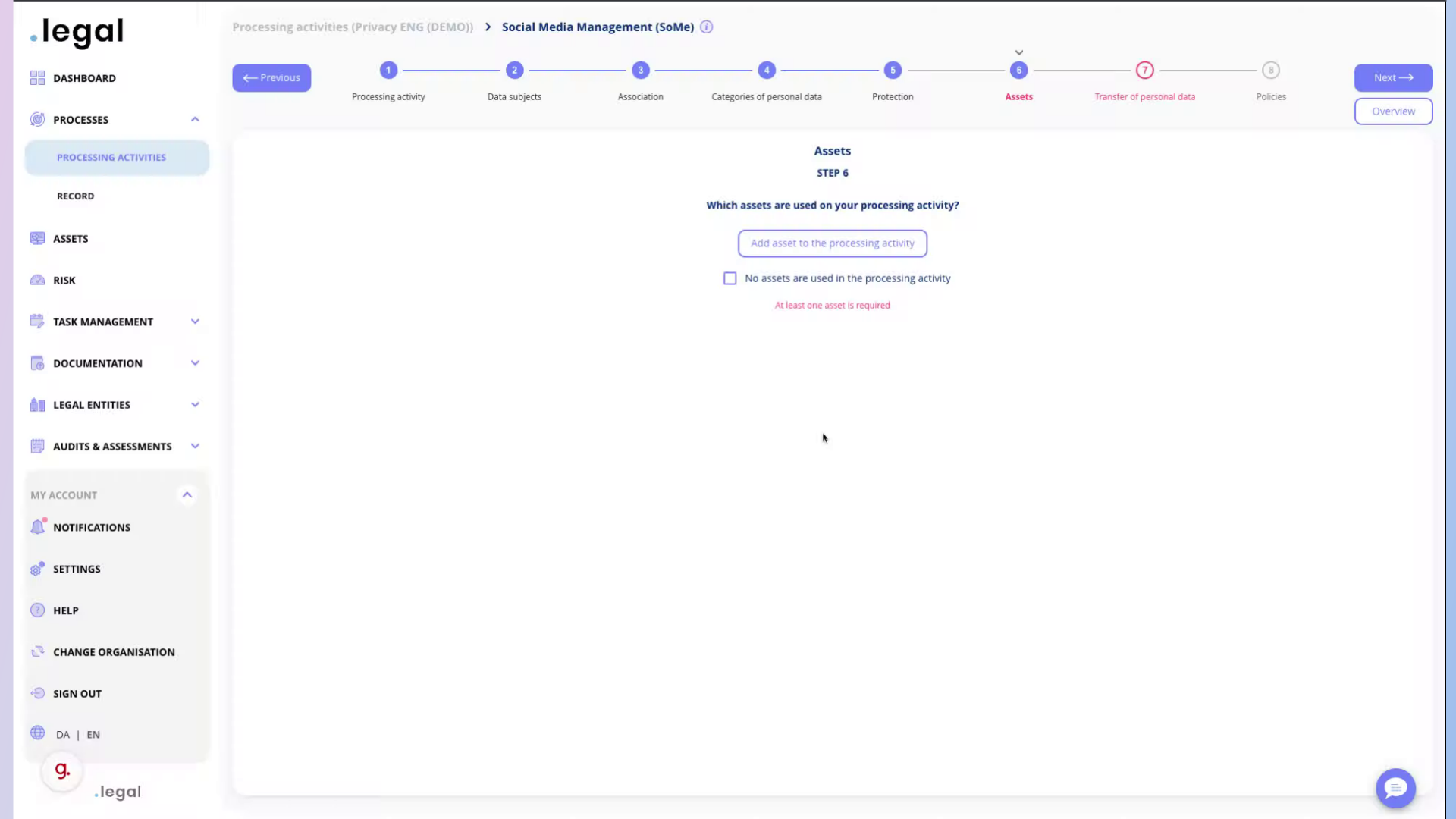
2. If no assets - click here
Click on the specified option.
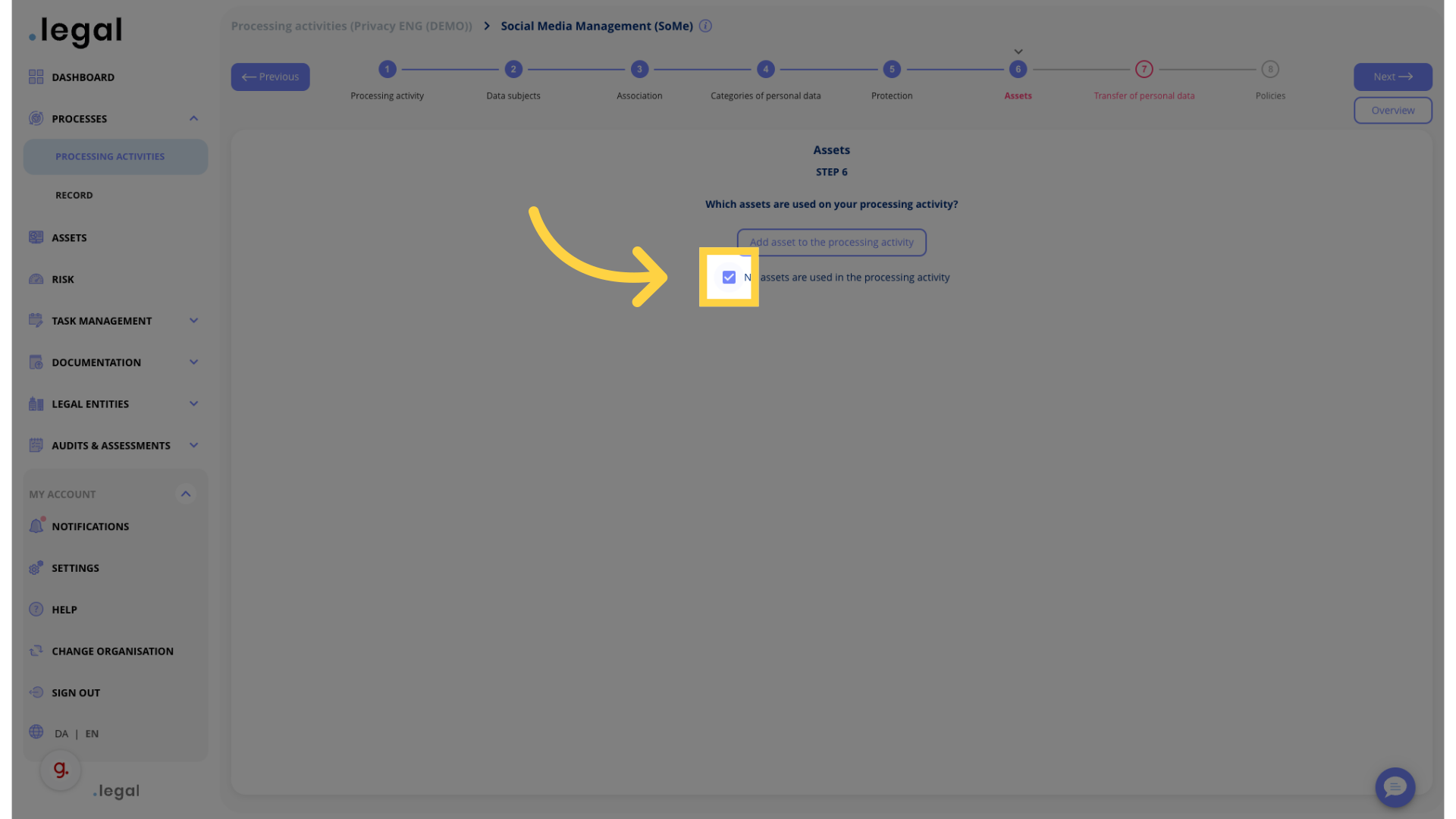
3. Click “Add asset to the processing activity”
Add an asset to the processing activity.
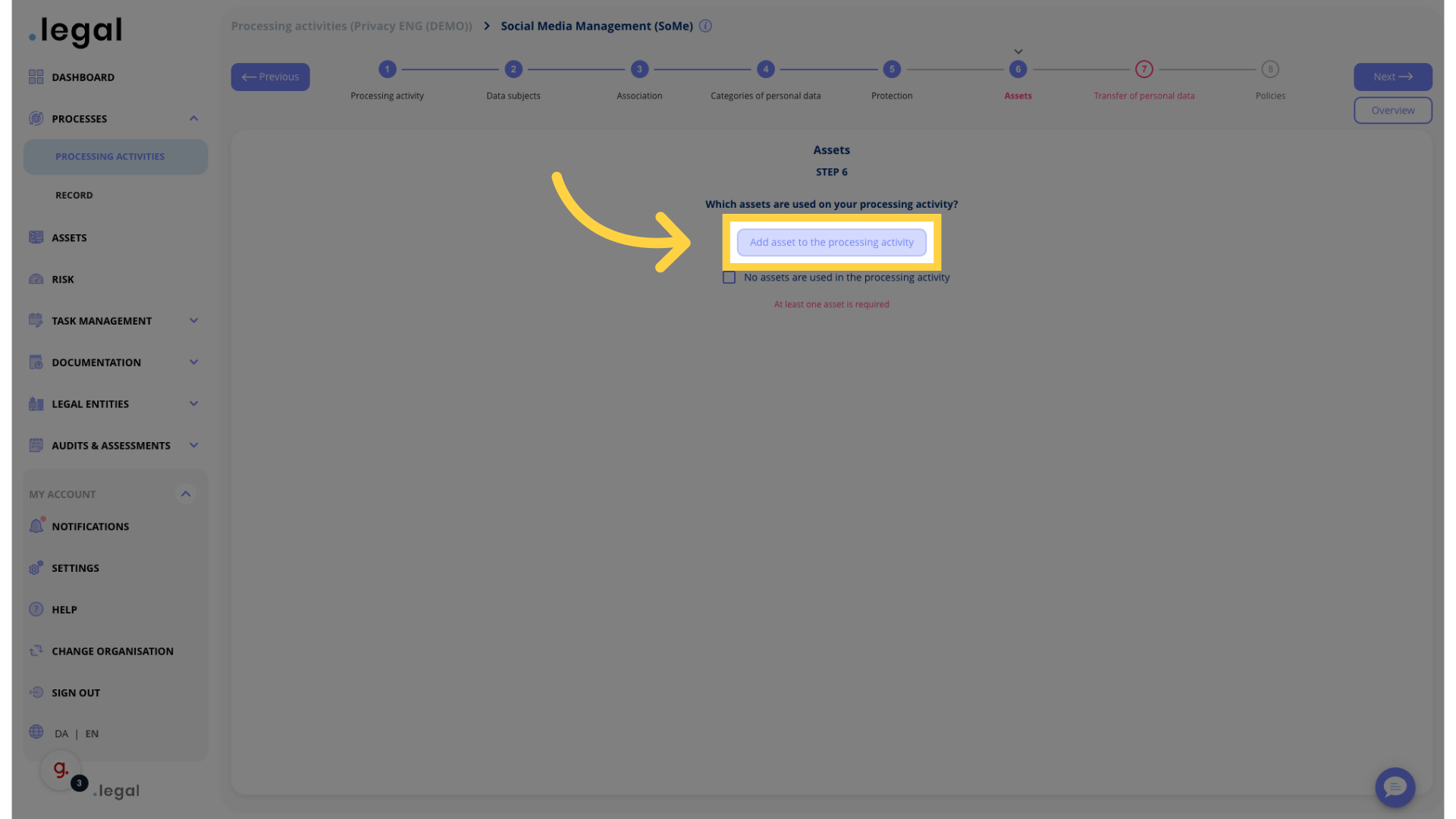
4. Select asset or create new
Navigate to the indicated location.
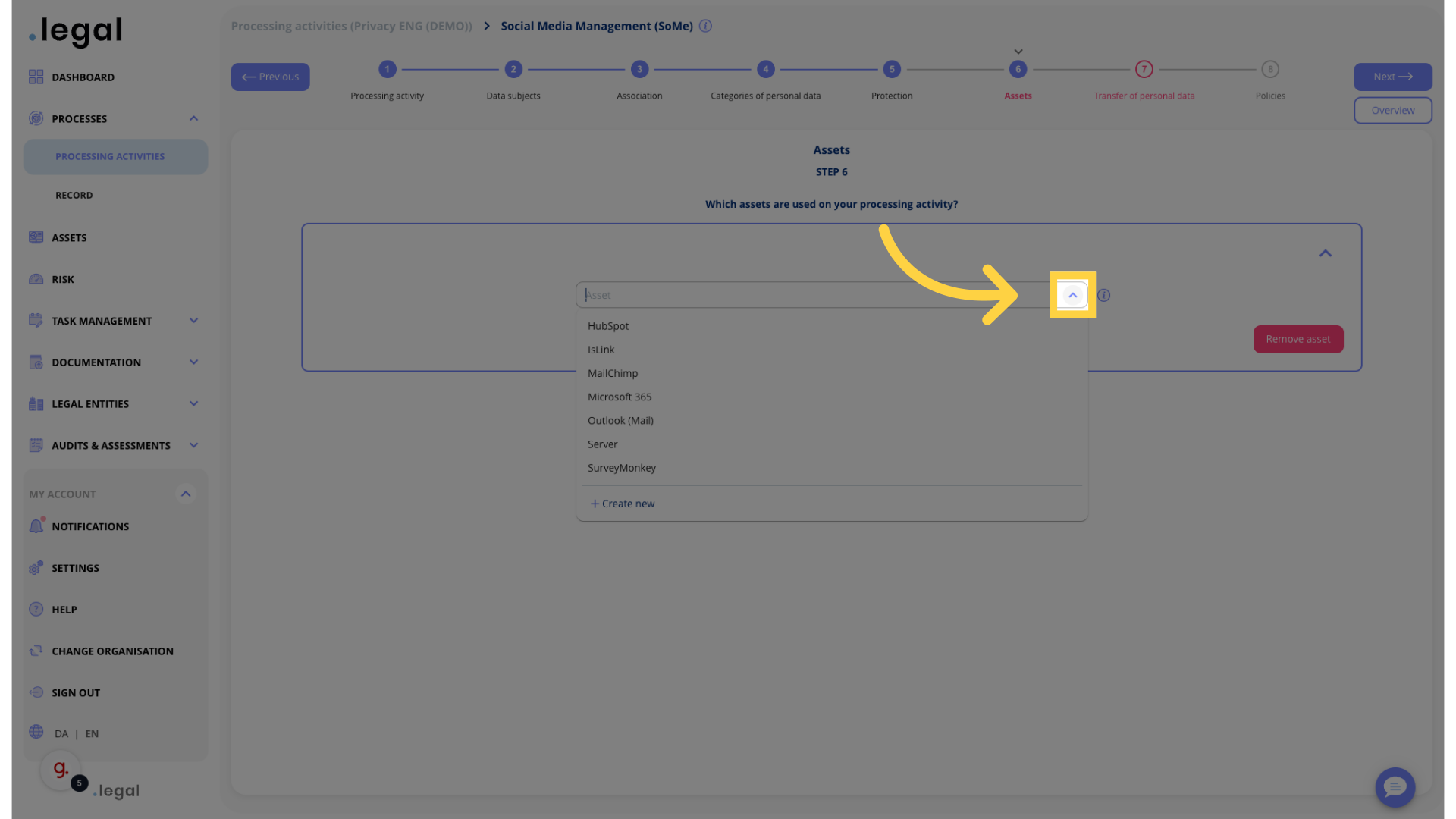
5. If more assets: Click “Add another asset to the processing activity”
Add another asset to the processing activity.
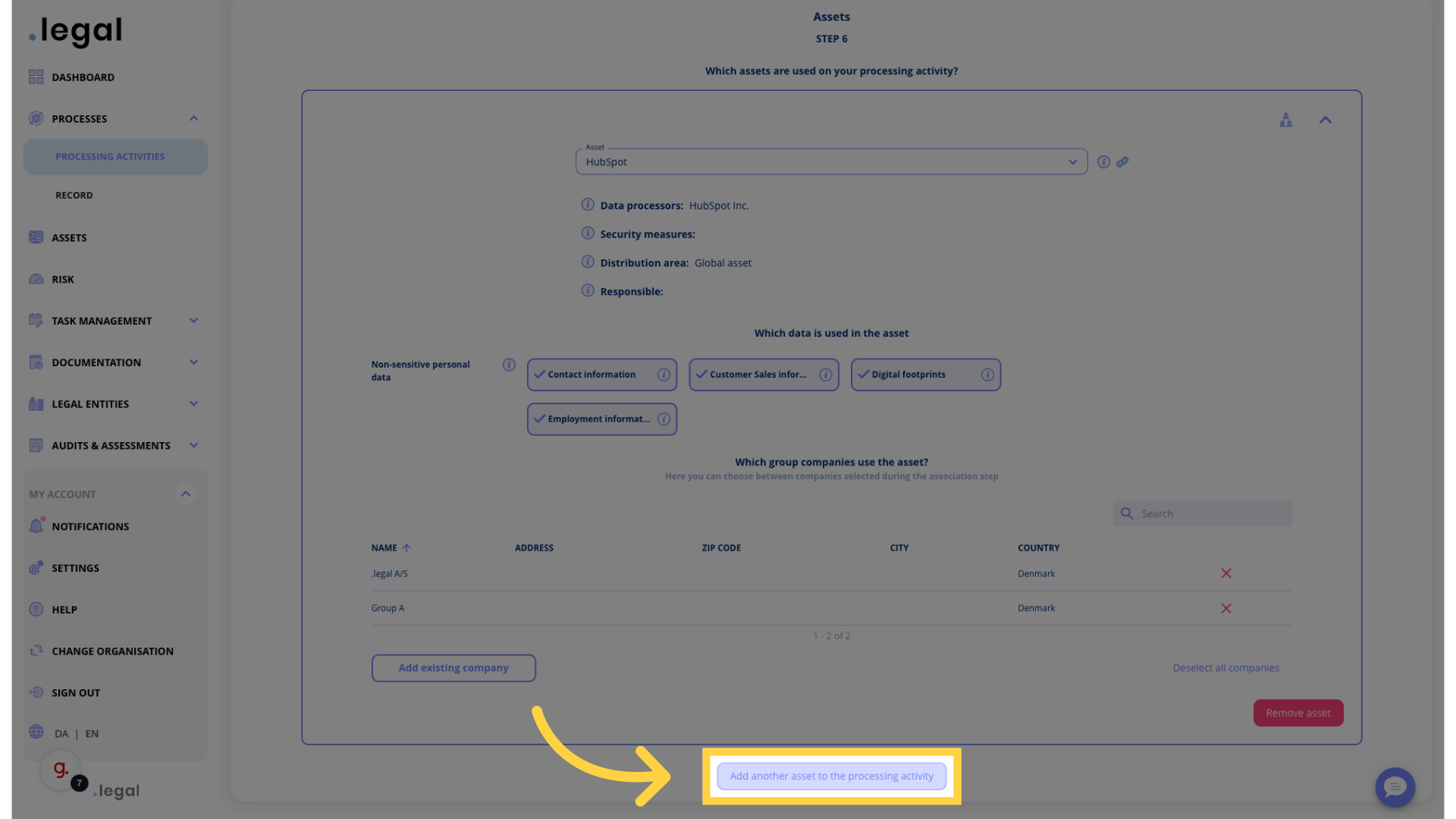
6. Select asset or create new
Select.
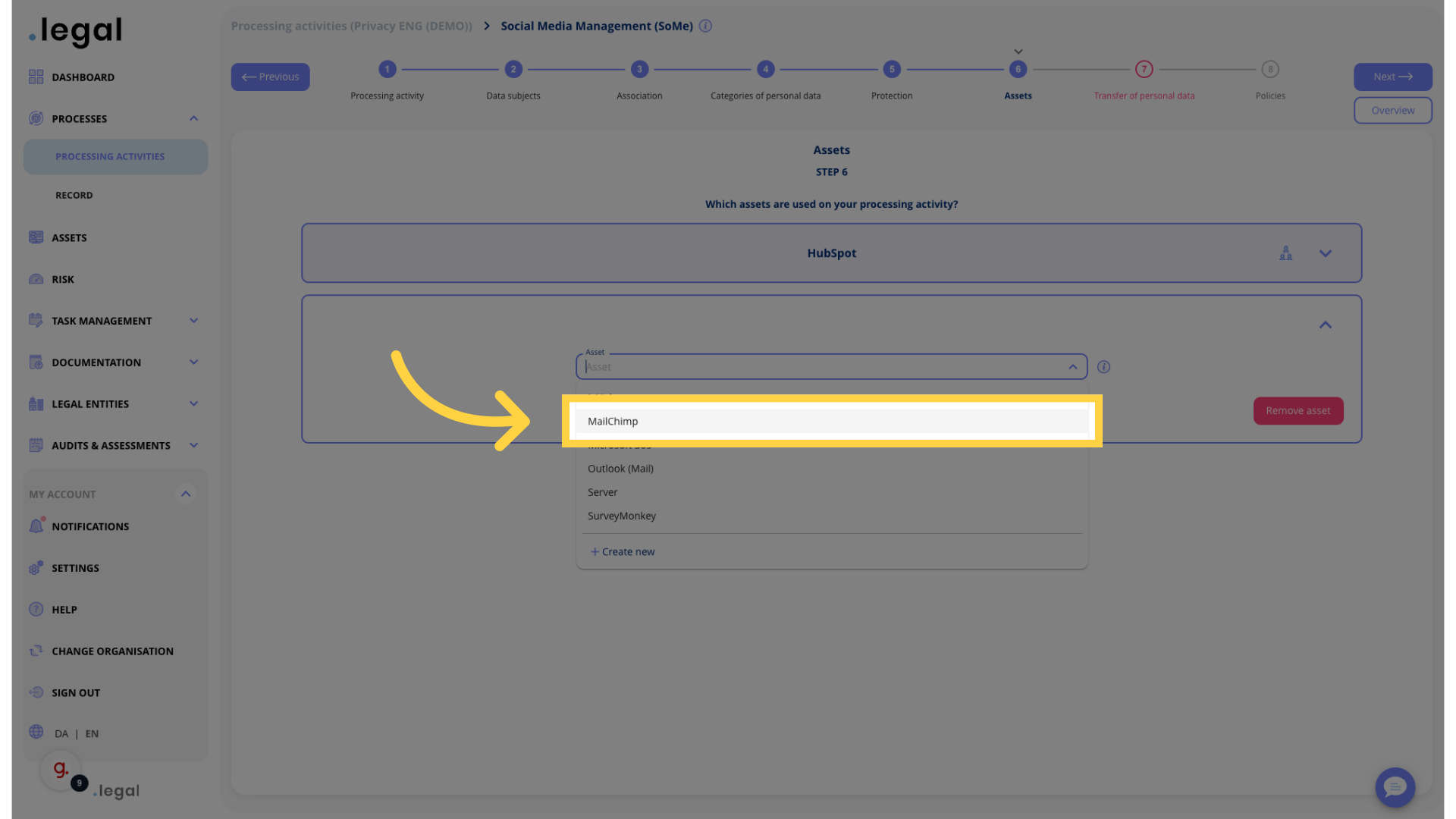
7. Collapse asset dropdown
Navigate to the indicated location.
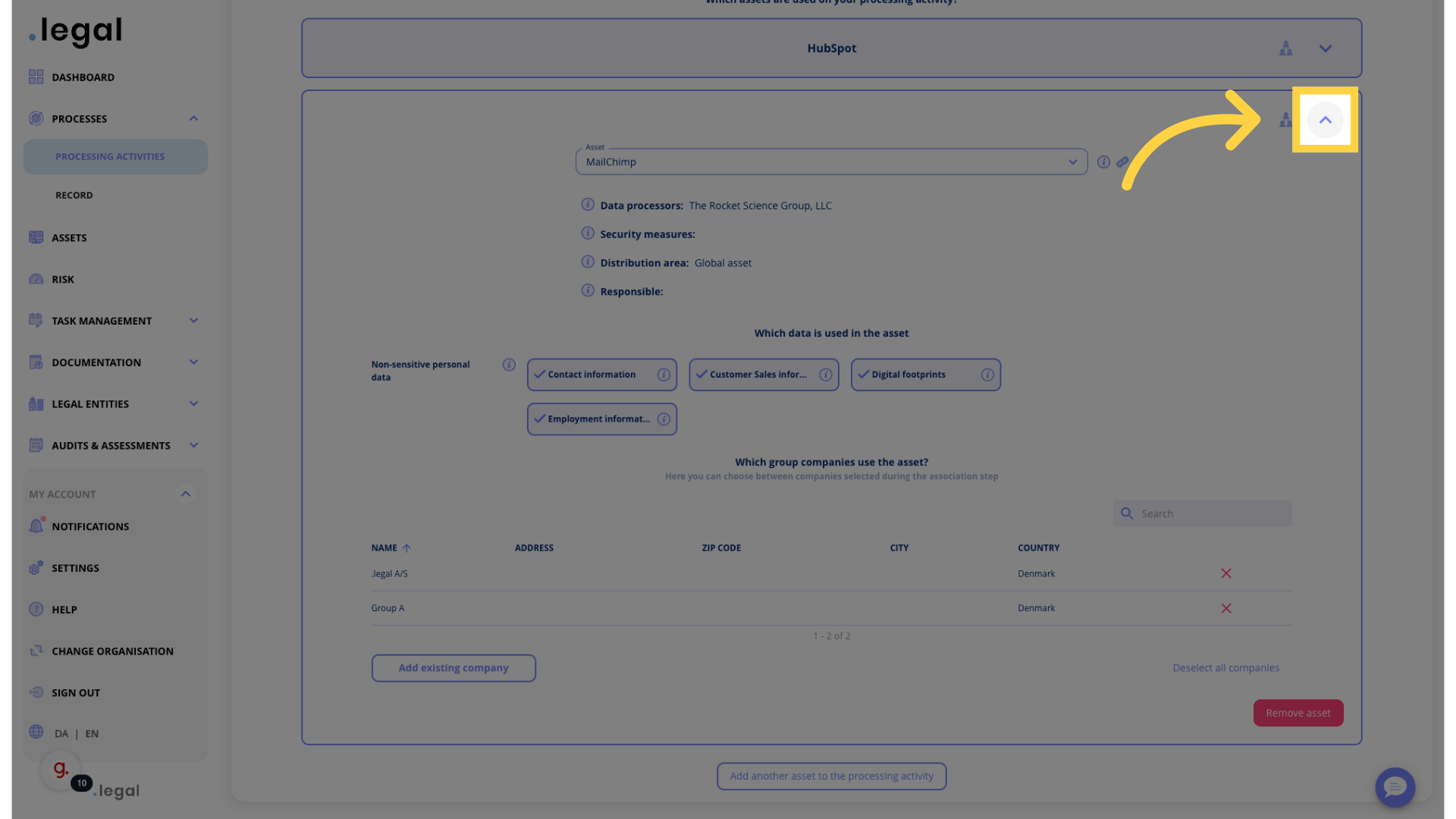
8. You have now finished step 6 and are ready to proceed with the next steps
Proceed by clicking on “Next”.
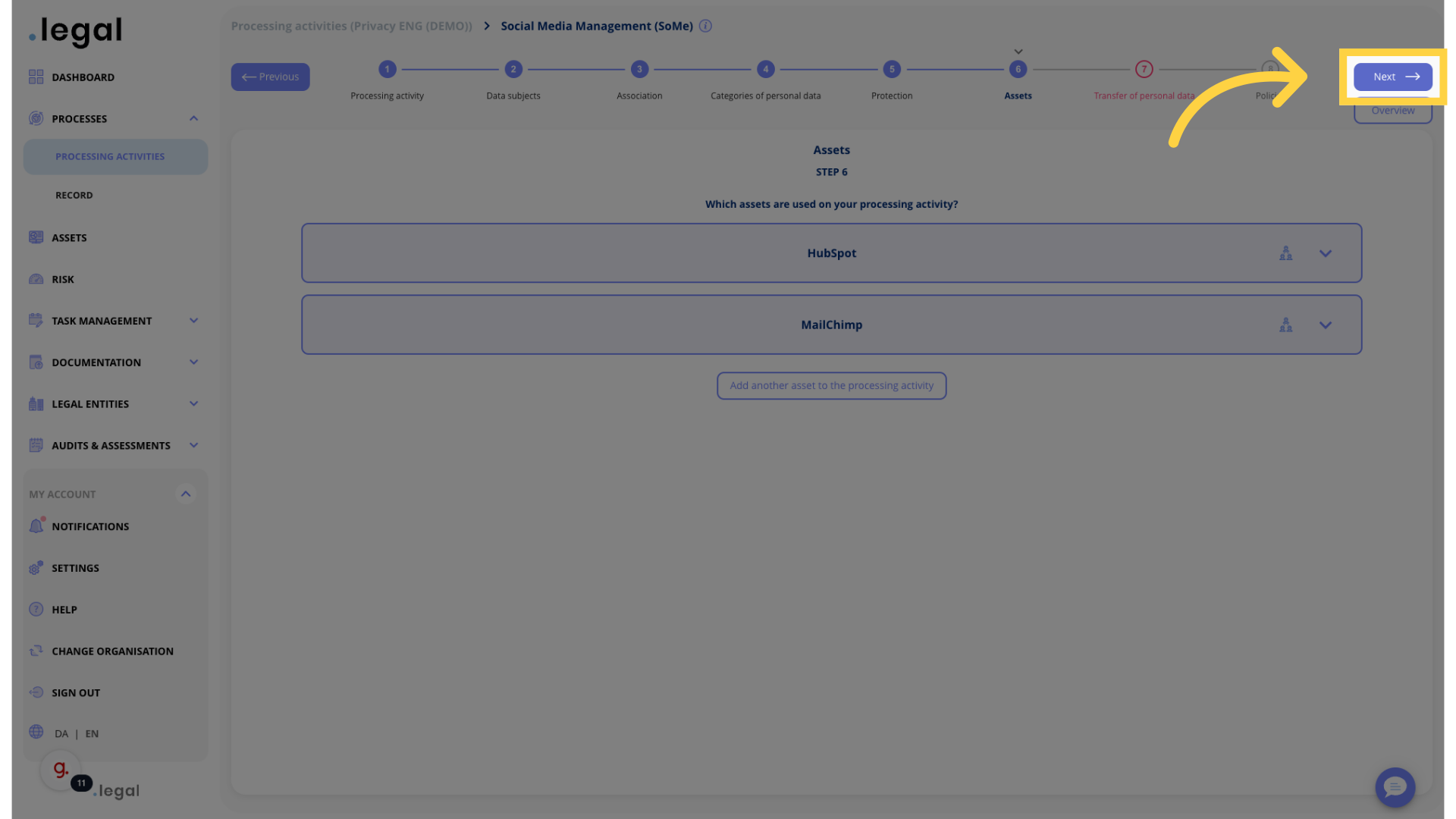
This guide covered adding assets in step 6: Processing activity flow.
