Processing activity flow: Association
This guide will walk you through the steps involved step 3 Association in the processing activity flow
1. Introduction
Follow the instructions to efficiently complete the association process.
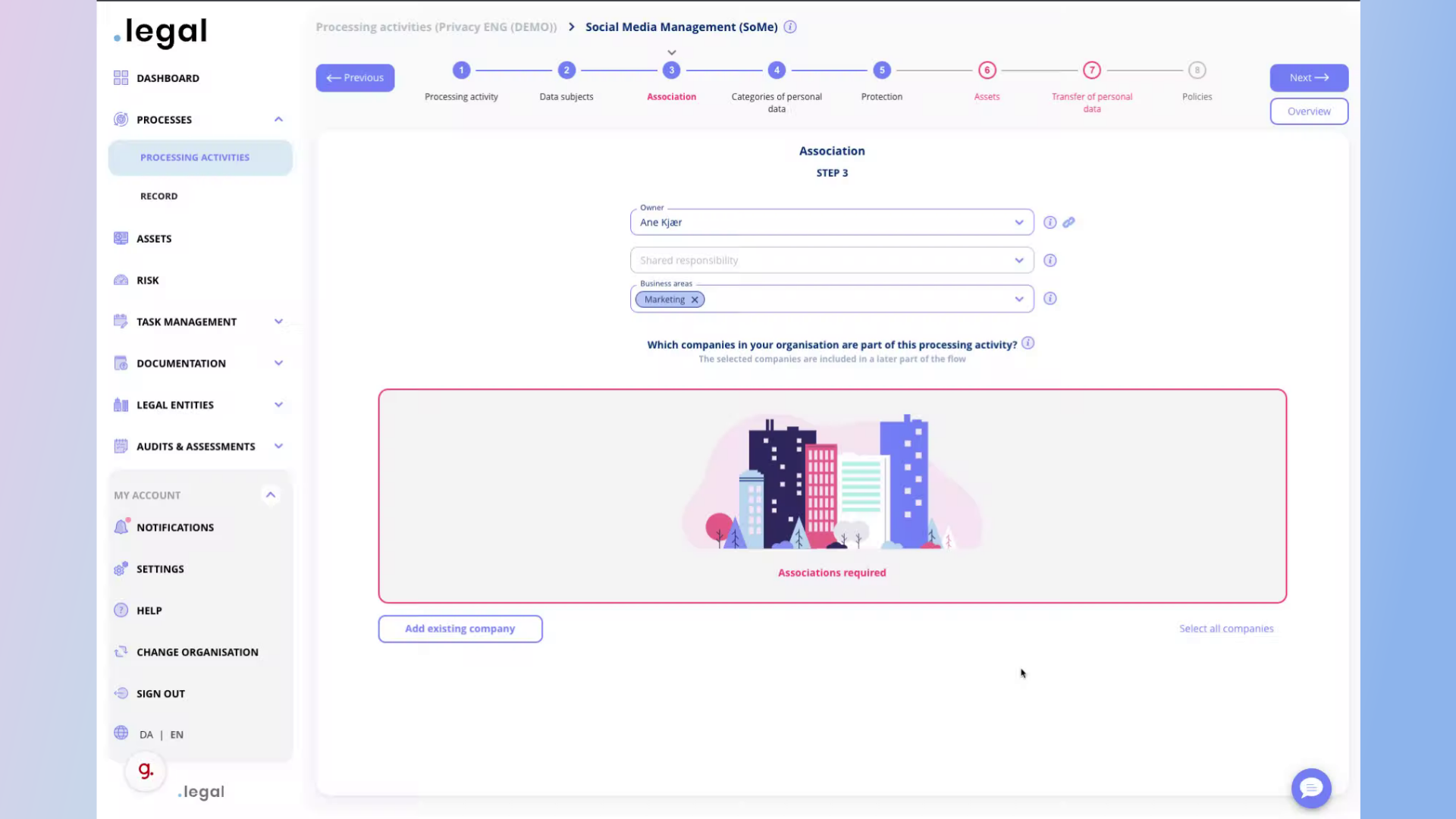
2. You can change the owner by clicking here
Navigate to the specified section.
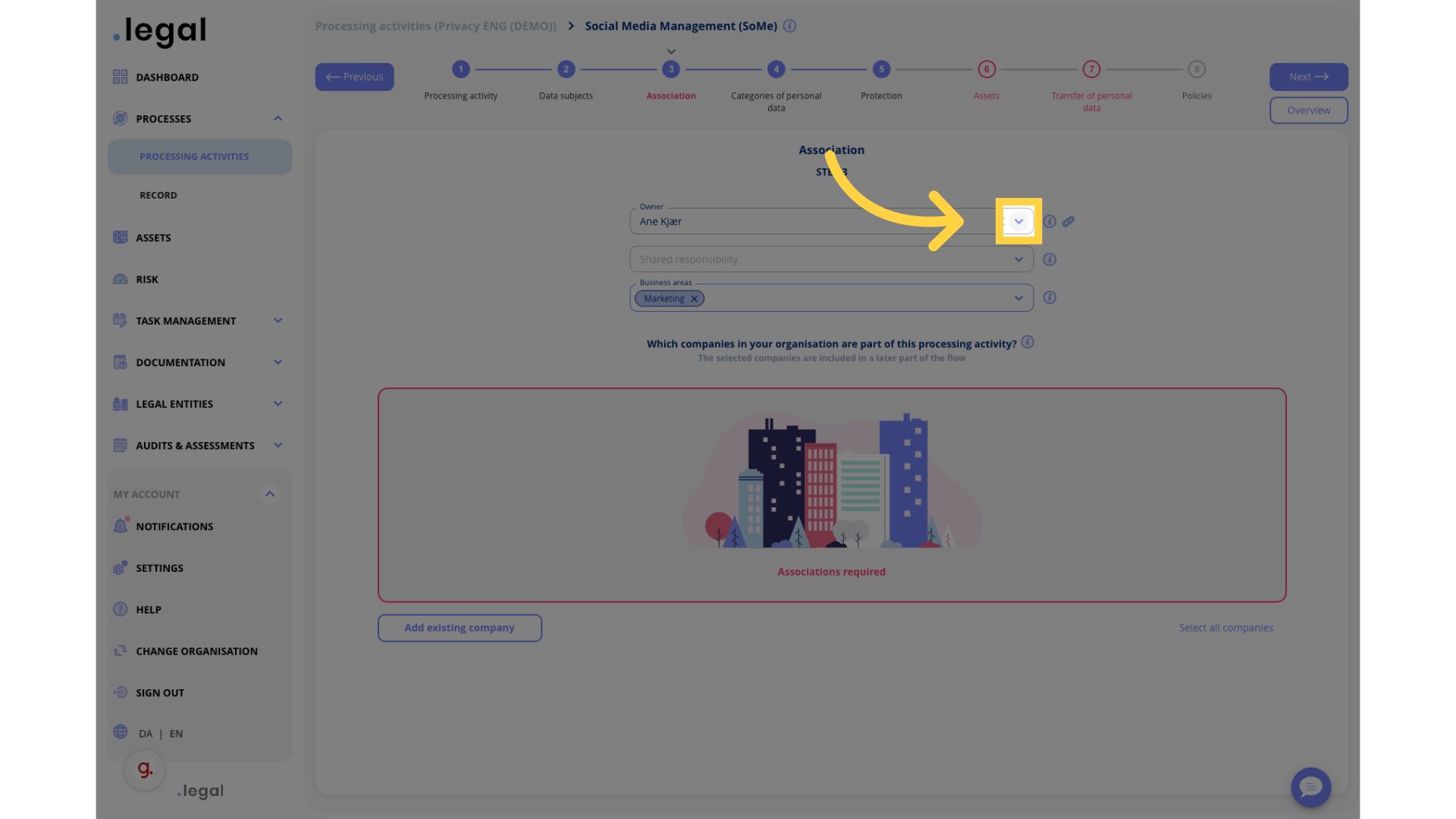
3. Select owner
Select the indicated option.
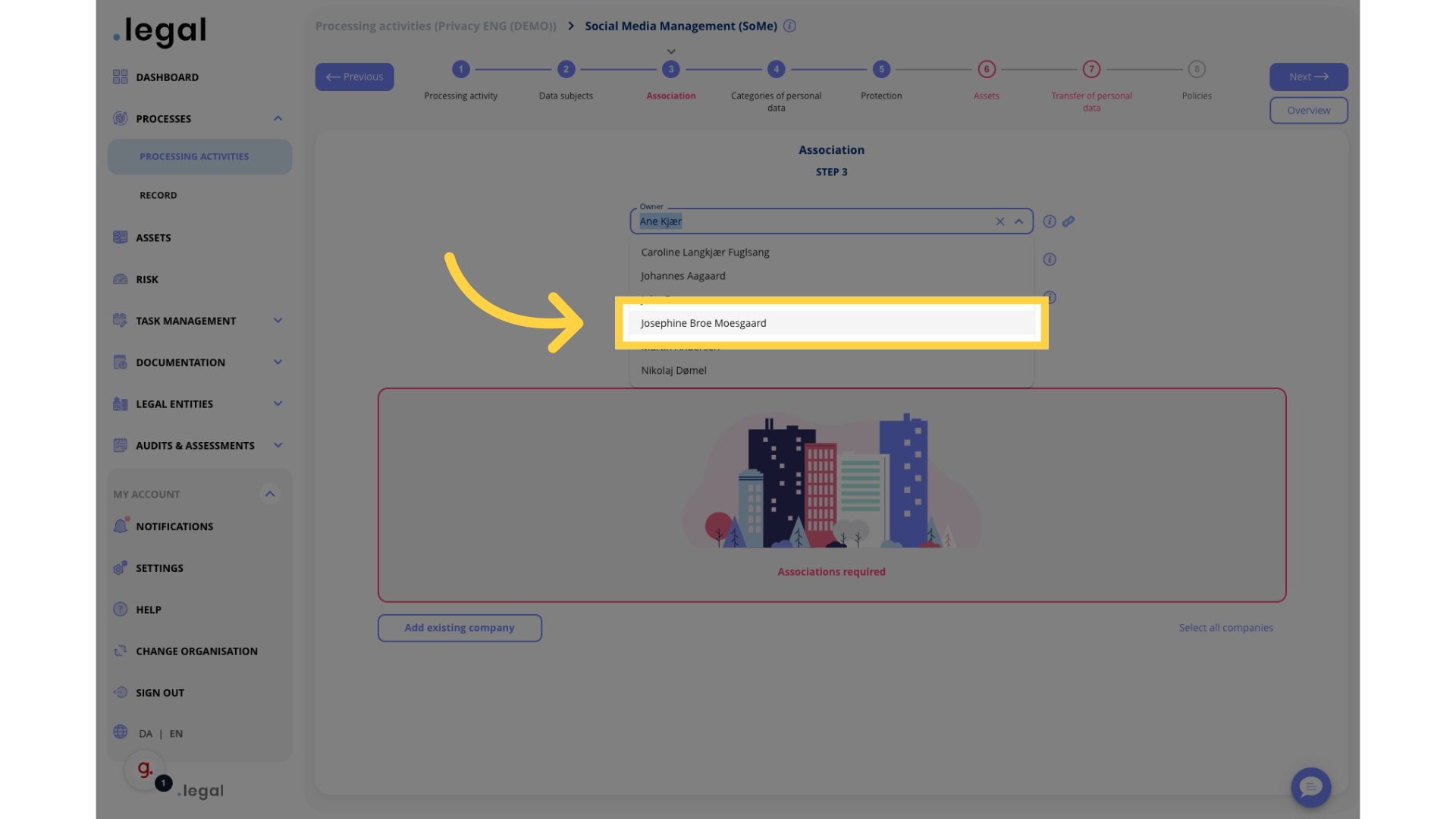
4. Click “Yes”
Confirm by clicking “Yes”.
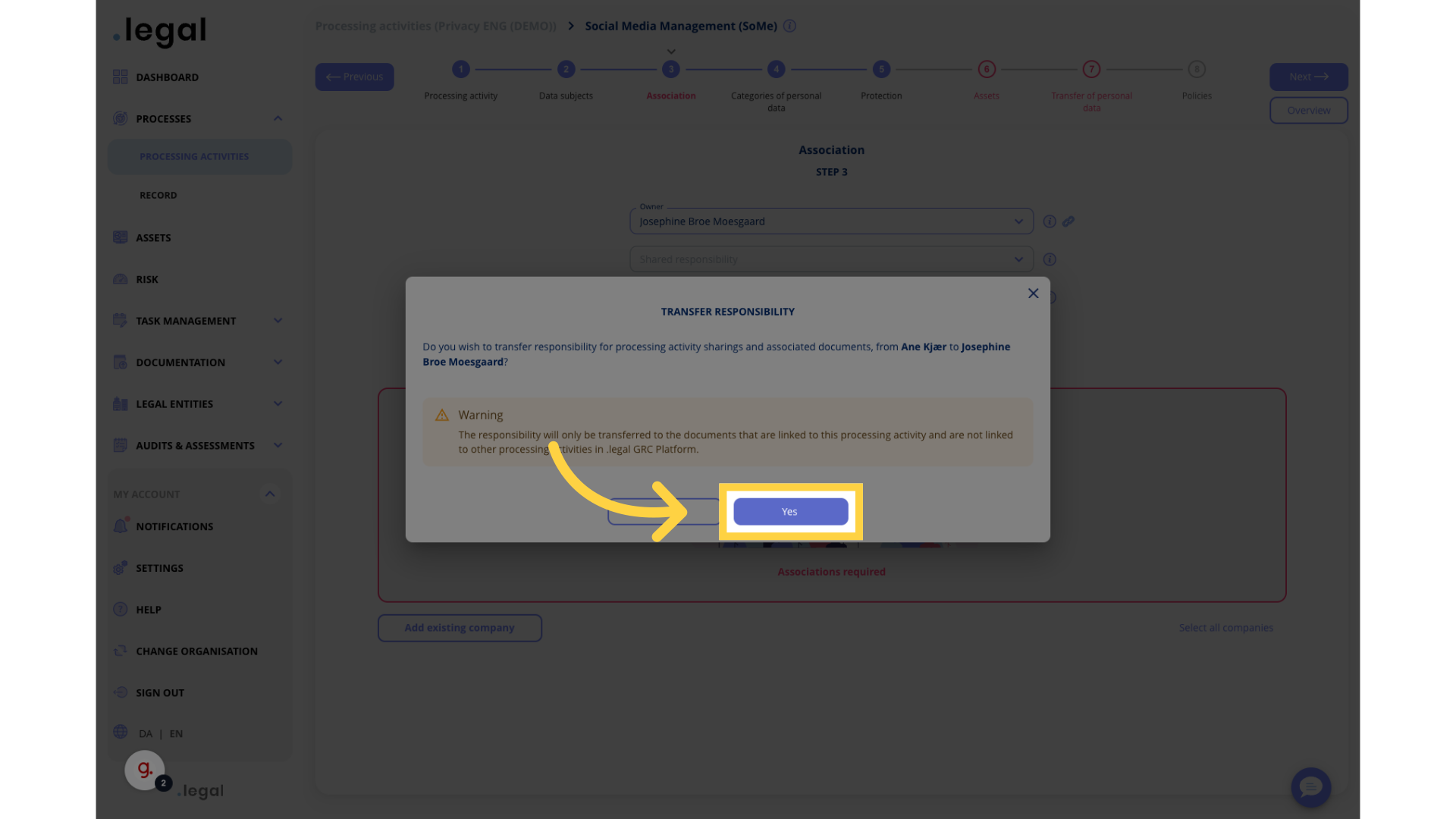
5. Click if you want to share responsibility
Proceed to the next step.
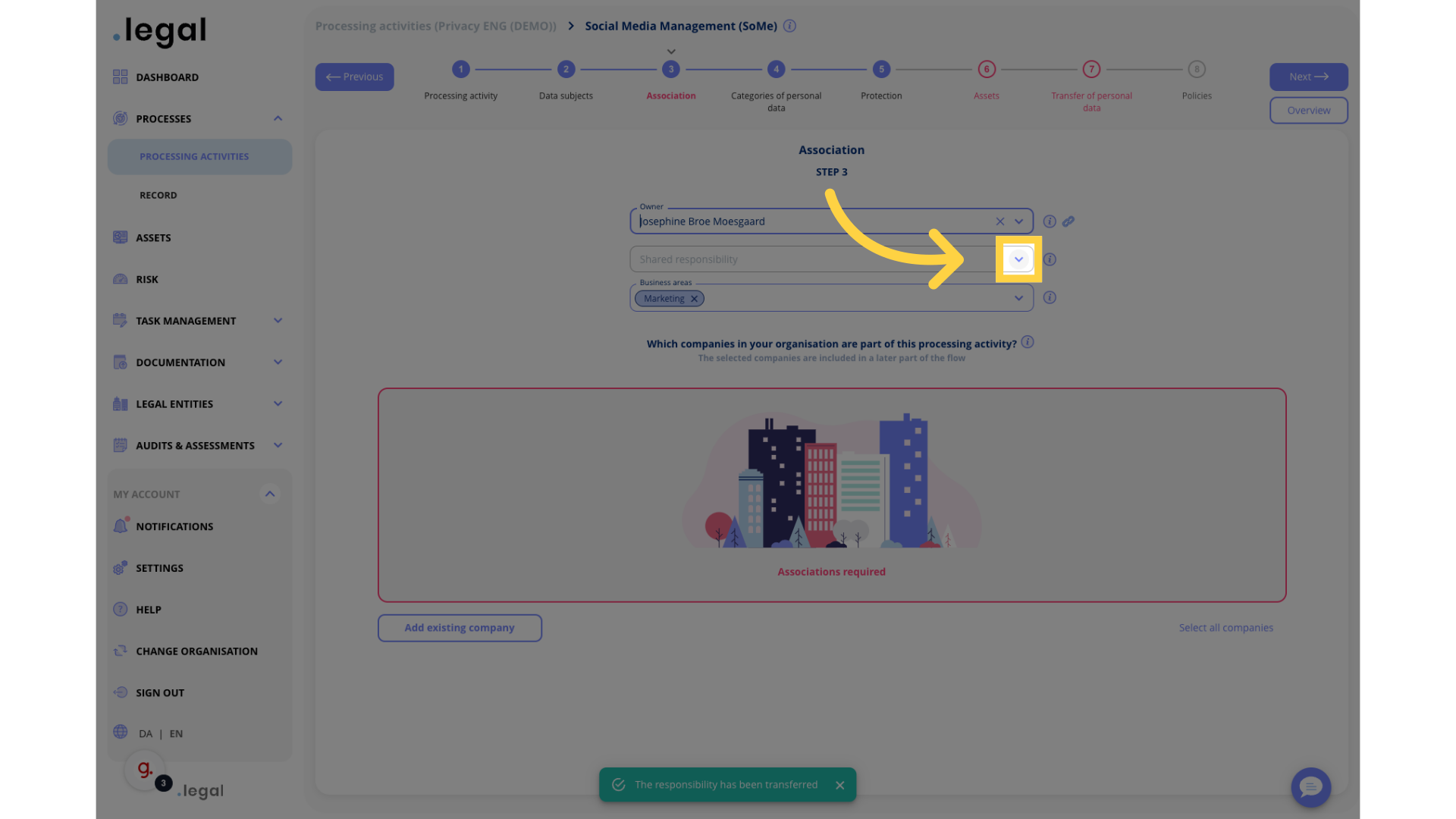
6. Choose responsible
Choose “Ane Kjær” from the list.
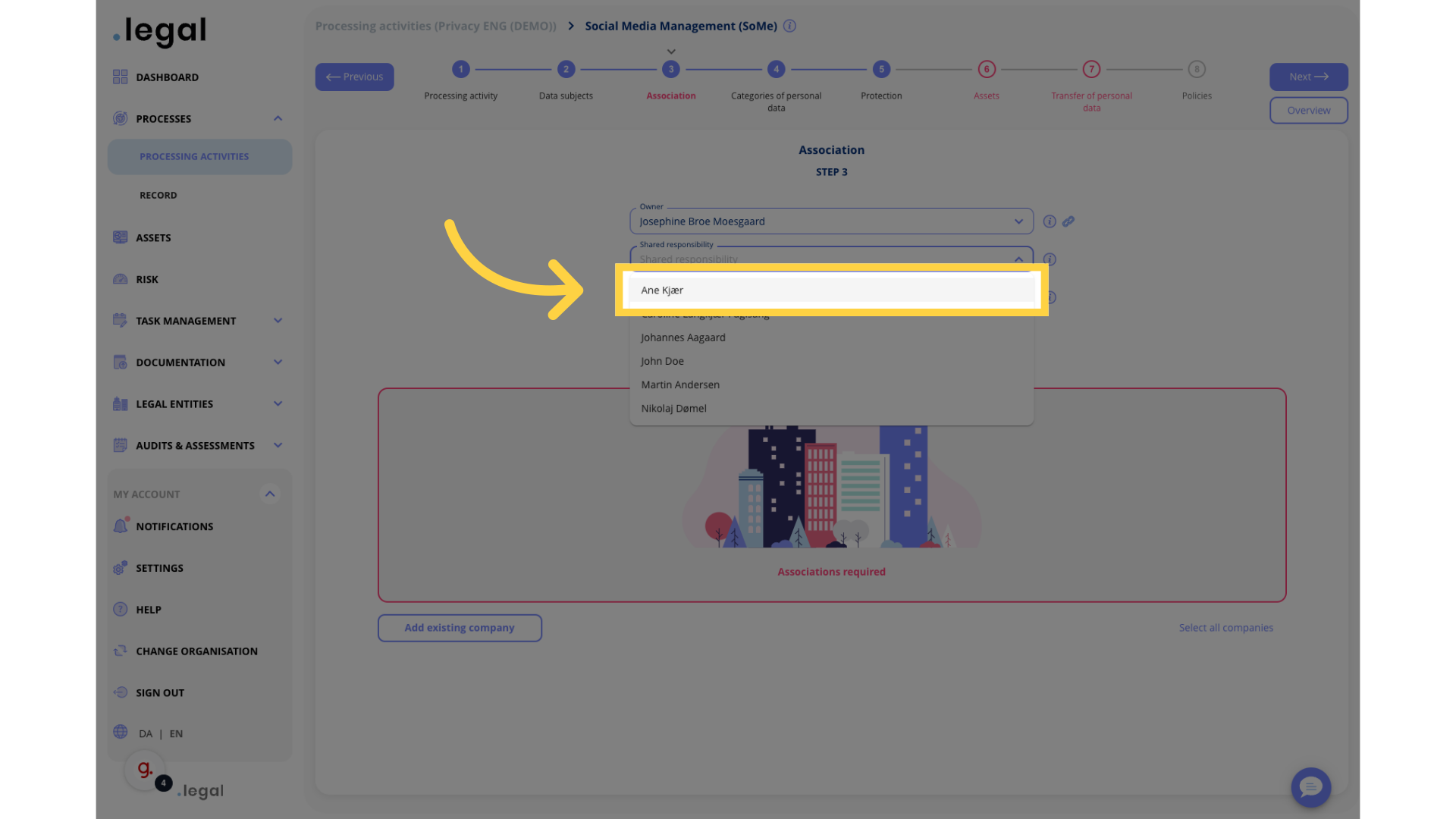
7. Add business areas
Continue to the next section.
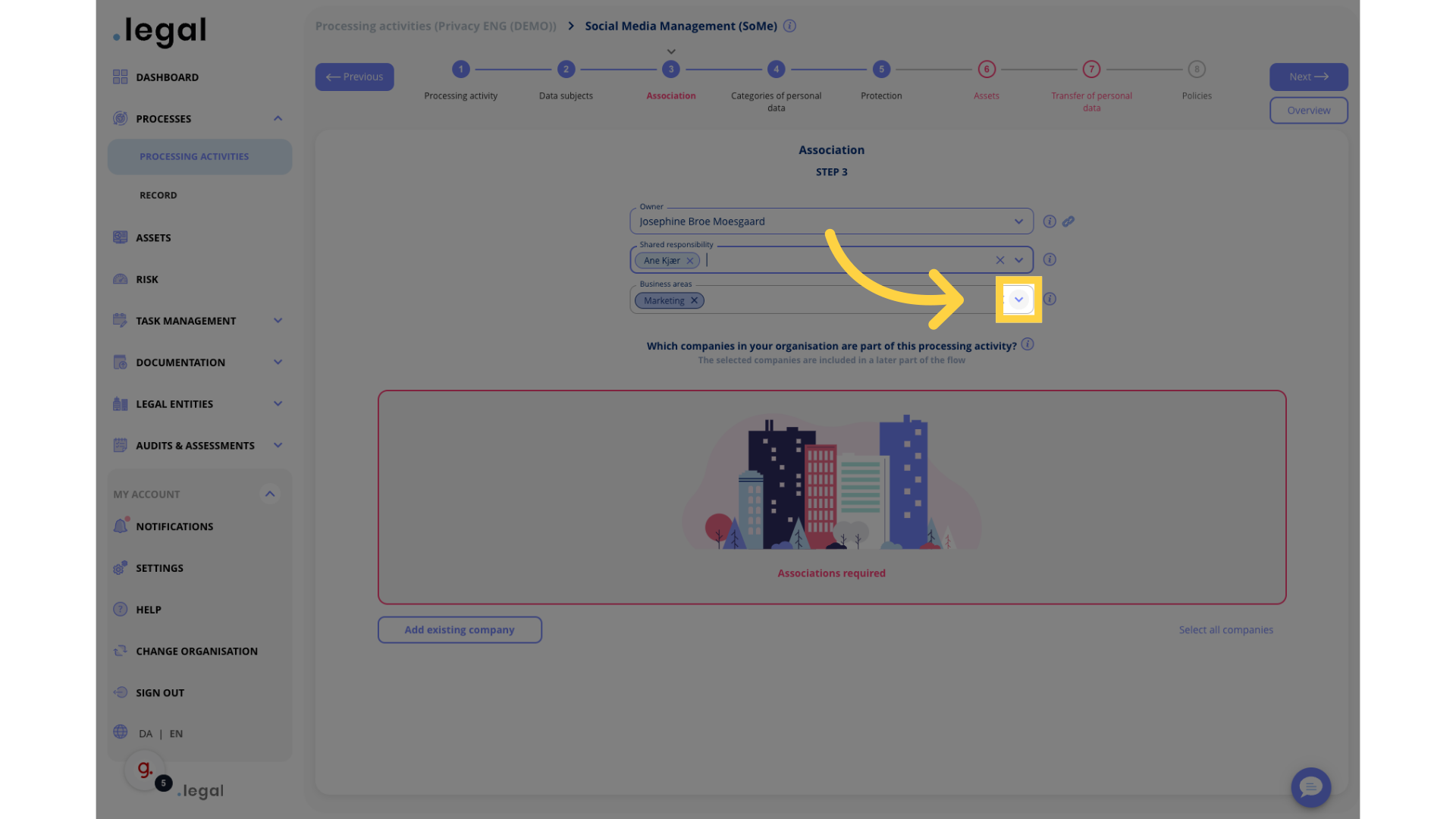
8. Choose from the list or create your own
Select “E-Commerce” from the options.
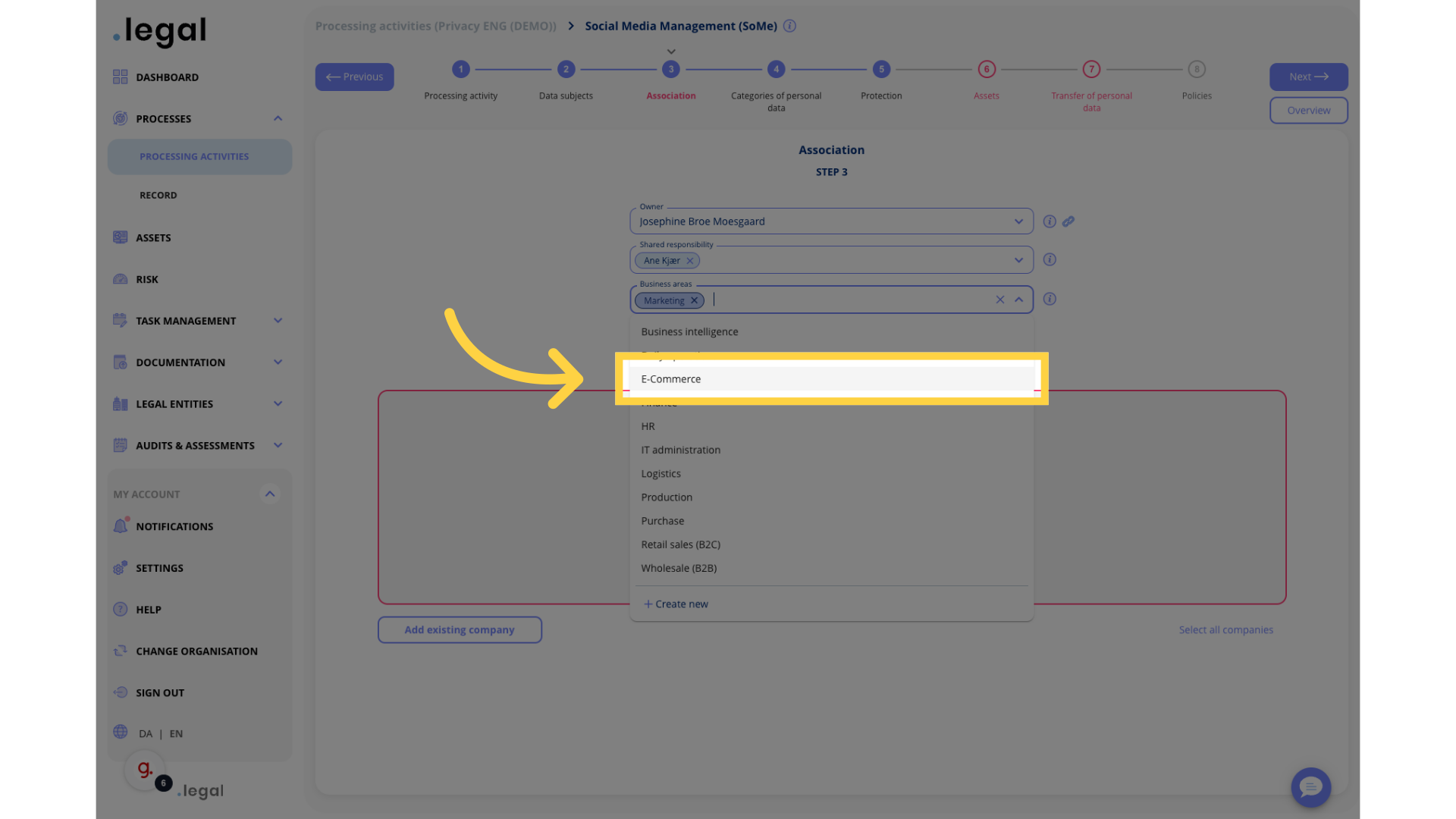
9. Click “Add existing company”
Choose the “Add existing company” option.
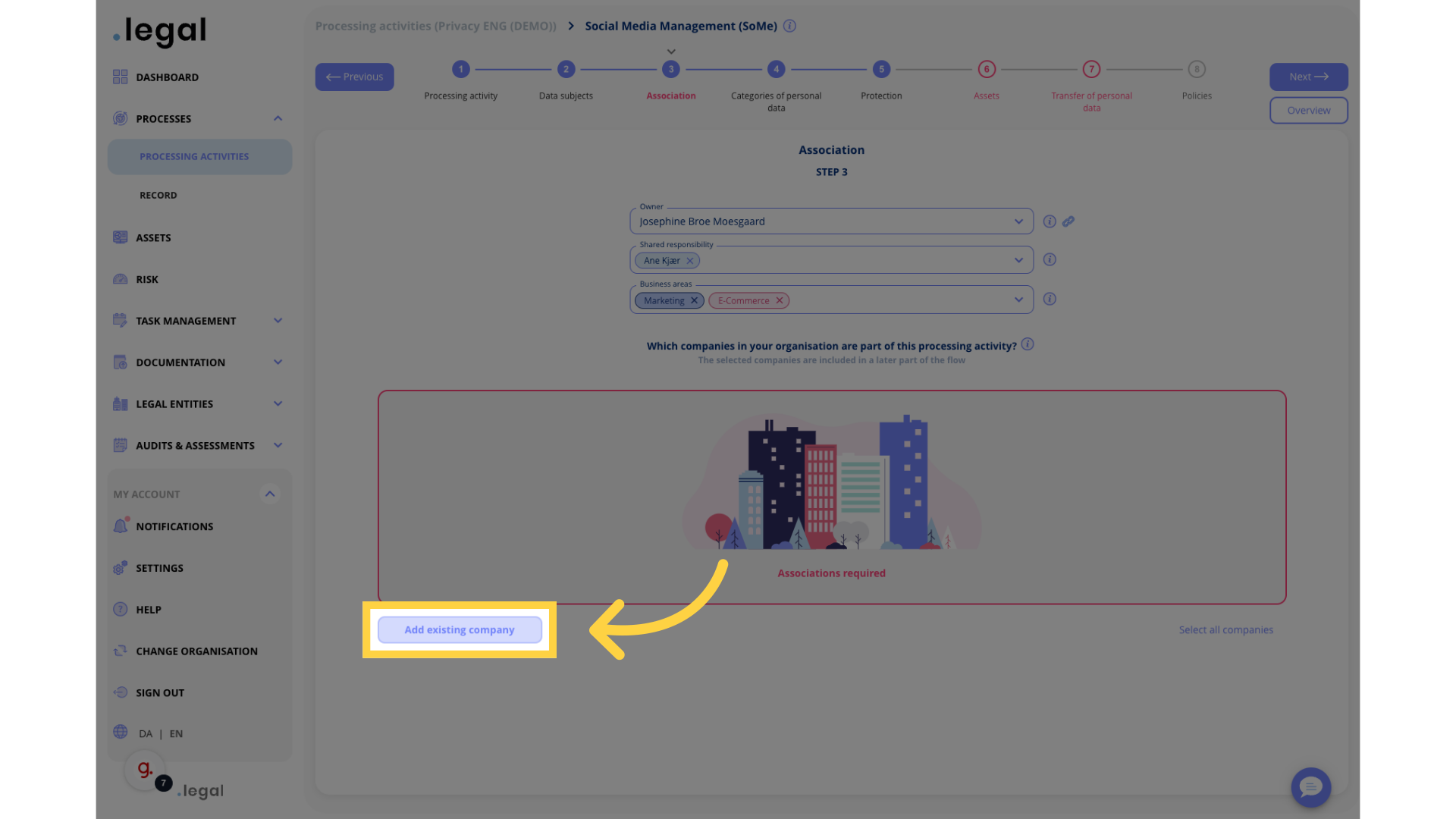
10. Add companies
Select “.legal A/S” from the choices.
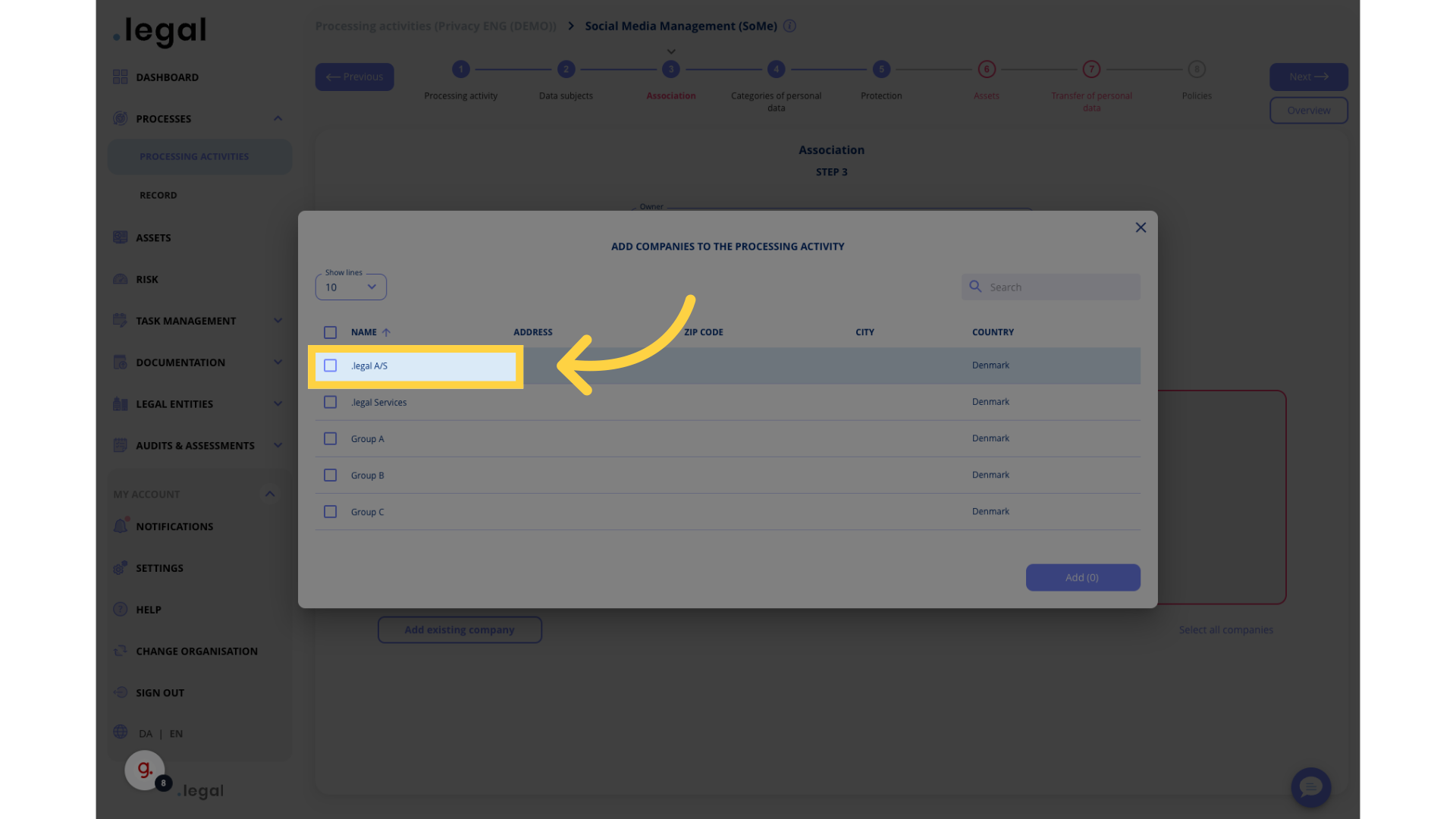
11. Click “Add”
Select “.legal A/S” from the choices.
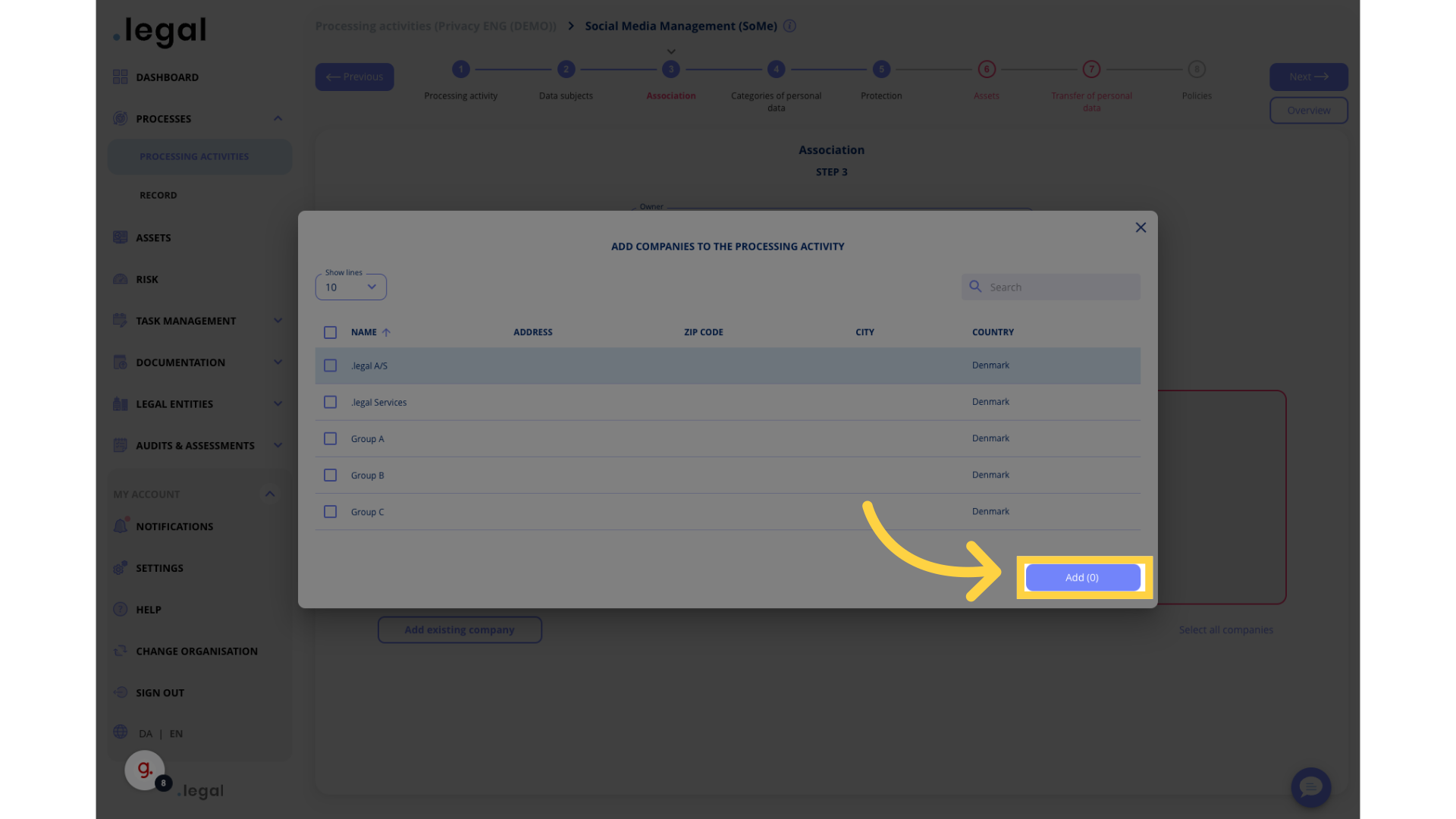
12. You have now finished step 3 and are ready to proceed with the next steps
Navigate to the specified section.
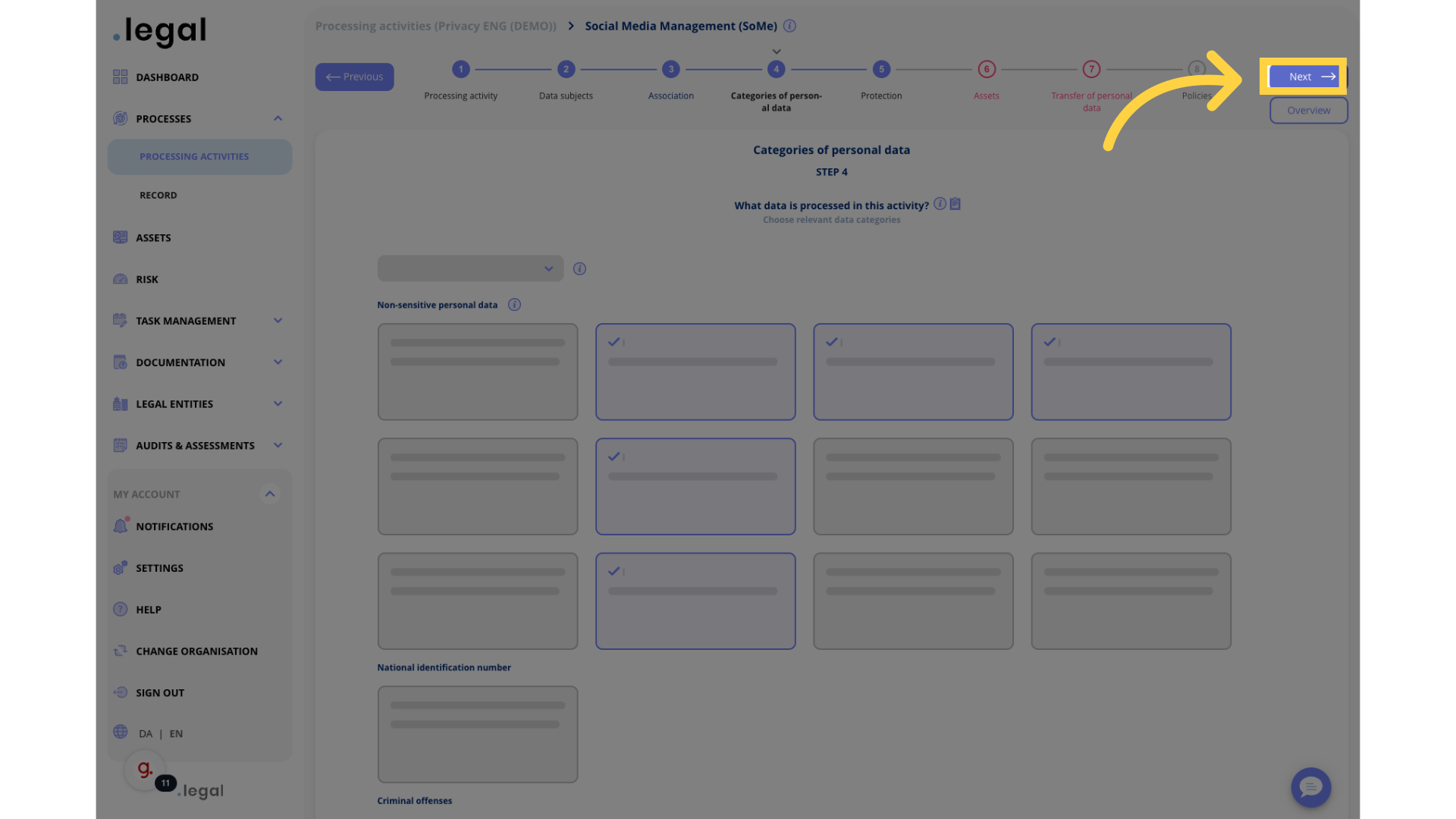
The guide covered the necessary steps in the Association activity flow within .legal, ensuring a seamless user experience. Follow the instructions to navigate through the process accurately.
